How to Verify Facebook Business Manager – Kait.ai
November 16, 2021 8 min read
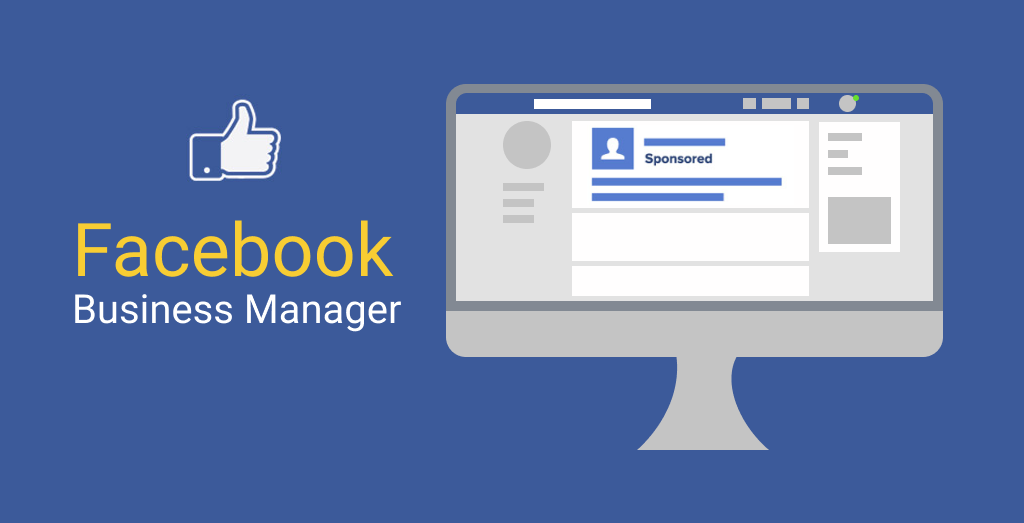
Companies are now able to organize and manage their Facebook pages effectively. Not only that, they can even manage their advertising accounts. All of these are possible with the Facebook Business Manager. In this article, we will learn the simple steps on how to verify Facebook Business Manager. Indeed, it is a mandatory process to get access to WhatsApp Business API.
So, if your business wants to integrate with WhatsApp Business API, you need to learn how to verify Facebook Business Manager first.
Thus, keeping the first things first
Why Your Business needs Verification?
Straightaway, business verification confirms that the account is legit and it belongs to you. In addition, it says that the business exists in reality so that customers can trust you. So, starting with the first step, here is what you need to verify Facebook Business Manager.
In the most general case, if Facebook can match the publicly available records, you don't need to have any documents for Business Verification. However, if it is the case, you will have to choose from a list of publicly available records that Facebook shows.
What if no Public Match is found?
Keep the following documents ready for Facebook Business verification. The first one has a legal name document.
- Business Registration
- Tax/VAT Certificate
- Company Incorporation Certificate
Second, you should have a valid Address Proof Document. For that, you need to have, either a
- Bank Account Statement
- Phone/Electricity Bills or Other utility bills.
Now, what if you are unable to verify your business with the above process? Now, you need to submit your ID for business verification.
Appeal Again for Business Verification Process!
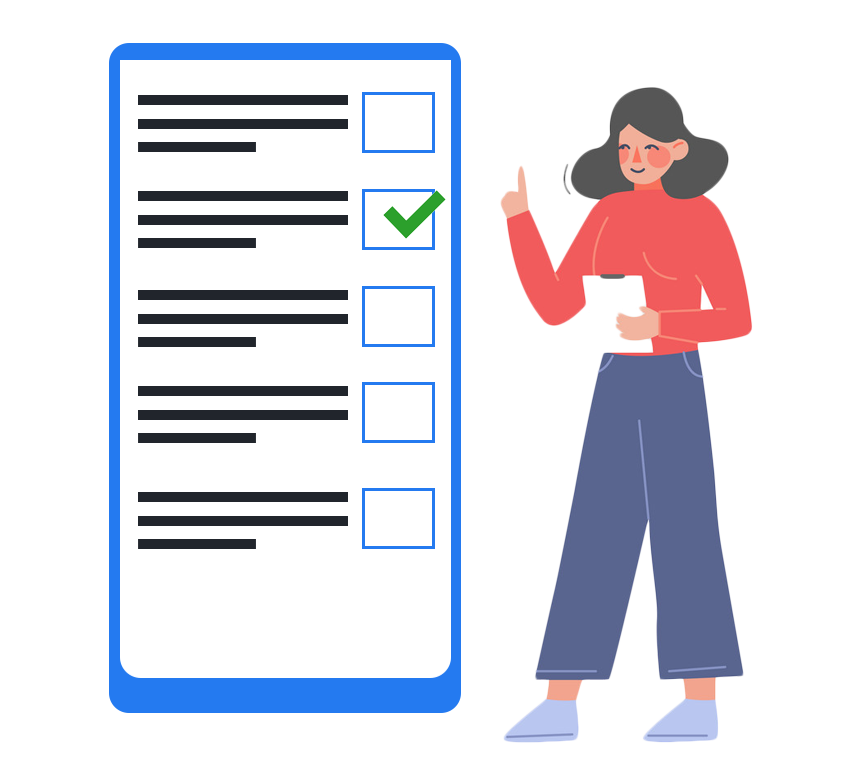
First, you should get your Facebook Business Manager Account administrators to upload their legit government identity efficiently. Second, it is to verify your identity. Indeed, to do it right, you need to know what you can choose as the types of IDs Facebook accepts in the process.
We have made it simpler for you. Here are the types of government ID proofs that are generally accepted to verify Facebook Business Manager. Further, any document you send, make sure it contains your name and date of birth or name and your photo.
- Driving license
- Marriage certificate
- Passport
- Official name change document
- Birth Certificate
- National Identity Card SNAP card, Pension card, Disability card
- Family Certificate
- Voter ID card
- Status Card or Tribal Identity Card
- Residence Permit, Green Card, or Immigration Document
So, there are the Government ID Proofs, but what if you don't have any of these. Here is the list of non-government ID proof.
- Transit card
- Bank statement
- Credit Card
- Cheque
- Match
- Library Card
- Employment Verification, etc.
Second, make sure your business is registered with official local authorities. Plus, it would help if you had an official business phone number or even a mailing address will do.
Third, make sure you can receive a verification code sent to your business's phone number. Your email address can also be used for the same purpose. If that is not possible, you can also use your domain verification process. It acts as proof of access to your business.
Indeed, it is advised to provide legit documents. All the submitted papers are cross-checked with the ministry of Corporate Affairs. The process is essential to validate all the information.
Now, let's start with the Verification of Facebook Business Manager. First, follow the below stated steps to verify your Facebook Business Manager successfully. But before that, it is beneficial to know what a Facebook Business Manager can do for your business.
Understanding Facebook Business Manager
The most straightforward answer for this is a platform that allows you to effectively manage your ads on Facebook, advertising accounts, and pages from a single interface. So, yes, if you are using Facebook for your business, the Facebook manager is a must for you. It helps you monitor and manage the activities of your company. Undoubtedly, there are benefits to using this, as it is the world's most popular social networking.
Benefits of using Facebook Business Manager
- You will have the flexibility to manage ad accounts and multiple pages at the same time.
- Manage access and securely share to your pages, and other Facebook assets
- Manage and create ads, data of your Facebook pixel
- Get a detailed report of all the activities from your company on Facebook
- Manage spending threshold and billing details for all advertising campaigns
- The most important benefit is you need Facebook Business Manager verified to access WhatsApp business API
- It is good to go with the most straightforward steps to verify Facebook Business Manager with these benefits
How to verify Facebook Business Manager: Step-by-Step Guide
First of all, what does it mean to verify your Facebook Business Manager? It simply means that you are providing Facebook with the information to effectively legitimate and authenticate your business. So, to begin the approval or call the verification process of the Facebook Business Manager, the first thing is to log in to your account. Or if you don't have one, you can create a new one!
Note:
Check your "Verify Your Button" in the section "Security Center" is clickable or not. If it is, please go to step 2 without doing step 1 in the below step guide to verify your Facebook Business Manager. Indeed, if the process verification button is gray, you must follow step 1 also!
Phase I
Before you send the complete documentation to Facebook, here is the list of items you need to complete.
Effectively connect your company's Facebook page/pages.
Go to Business Settings and then Pages. Then, you have to add your company's page by clicking on the add button. Take care of things: you have to have administrator access to add a page.
Link your ads account
Next, you have to go to the "Ads Accounts" tab. It s located under the pages tab in the "Account" section. Here you have to add your Advertising Account ID.
Create a generic app
It is easy to create a generic app under Facebook Business Manager Account. First, go to the "App" section under the "Account" section. Next, you have to click on "Add" to create/add your App ID effectively.
- Further, select "other uses" and fill in all the details by entering the correct "app name." Also, feed the contact email address to make the Verification simpler.
- Now, your app is created. Indeed, it will redirect you to the application dashboard. On the left side, you will be able to see "Settings." Under the "Settings," select "Basic."
- At this stage of the verification process, you will have to your company's website domain. Then, in the "Apps Domain Section," edit and click "Save Changes."
Once you make all these changes, you will see that the verification button gets unlocked. It is in the Security Centre section. Indeed, you are now ready for the process to verify your Facebook Business Manager account.
Phase II
Navigate to the "Security Center," and you will see that the "Company Verification" gets activated. Click on it. Now, fill in the four sections of details of your business. You can complete this process by submitting any of the valid documents as stated at the start of this blog. Apart from that, the four sections which you need to complete are:
- Company name and address
- Field of your business
- Upload the correct document to verify your company's name
- Lastly, confirm your company name and phone number
Tips:
If you have an email address associated with your website domain, the verification process will be faster for you.
Plus, we recommend submitting a business license for your company name verification. Also, be ready with a bank statement for address verification.
Now, everything is complete from your side. Next, you will have to wait for Facebook's approval for your Verification. The approval timing may vary; sometimes, it can be completed in minutes, while others in a few weeks. Indeed, Facebook claims to guarantee a response within five working days.
The only thing in your hand is to send all the documentation which is legit and transparent. It enables you to have greater chances for quick acceptance.
Indeed, now we will know how Verification of Facebook Business Manager is essential to use WhatsApp Business API.
WhatsApp Business API and Facebook Business Manager
Yes, WhatsApp Business API uses Facebook Business Manager to validate the identity of your business readily. That's why any online business must verify the Facebook Business Manager.
So, as soon as your Facebook Business Manager Account is verified, the next is to have a number available for WhatsApp. For this, you can either use a new number or delete the account currently in use with your existing number. Now, you can start by accessing WhatsApp's API. Further, you will need a telephone number to configure your virtual line.
Here is the last step for you to follow:
To access the WhatsApp Business API, you have to choose the right WhatsApp Business Solution provider. We provide easy integration, an AI-powered conversational platform to take your business to the next level.
Your Takeaway
With this quick read about verifying Facebook Business Manager, you will be able to establish your brand online in a few seconds. Plus, if you want to get started with WhatsApp Business API, the Facebook Business Manager account verification s mandatory for you
Read, and respond quickly to scale your business to the next level. Indeed creating your brand's value in a fast world like this may be challenging. But, at the same time, Facebook and WhatsApp solutions have made it all easy and quick.
Enhance customer satisfaction, boost your campaigns with an intelligent dashboard from Kait.
Reach out to us to upscale your business now!

